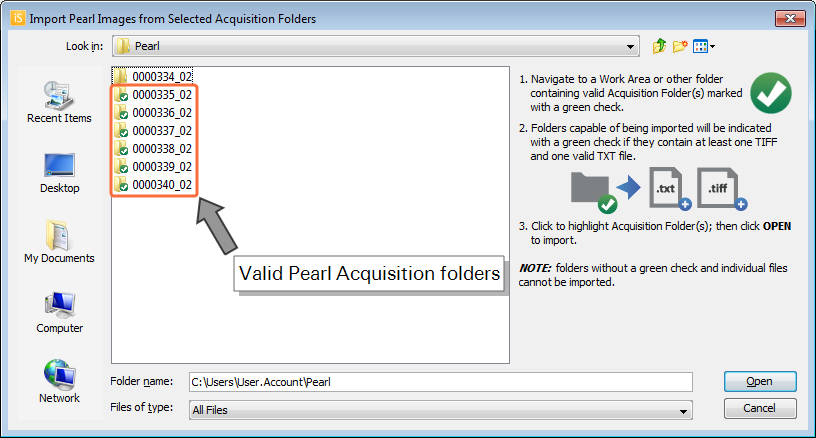Images from Other LI-COR Software
Click Images from Other LI-COR Software  on the Import menu to open the Import Other LI-COR Images dialog.
on the Import menu to open the Import Other LI-COR Images dialog.
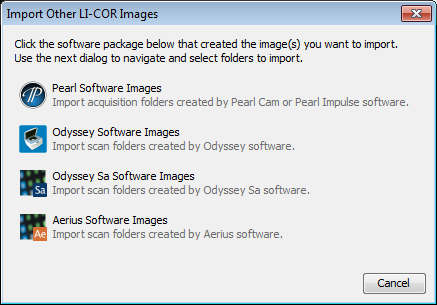
See instructions below for how to import folders using each software option.
Use the following procedure to import one or more Scan Folders from:
Scan Folders will be copied to the current default directory, and the images will appear in the Images table.
Analysis data are not imported.
-
Click Odyssey Application Software Images, Odyssey Sa Software Images, or Aerius Software images in the Import Other LI-COR Images dialog.
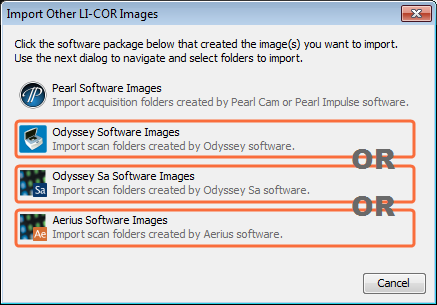
The appropriate import dialog will open (the Odyssey import dialog is shown as an example).
- Browse to a Scan Folder and click to select it. Multiple Scan Folders can be selected and imported.
- Click Open.
- The Scan Folders will be imported and the images will be added to the Images table.
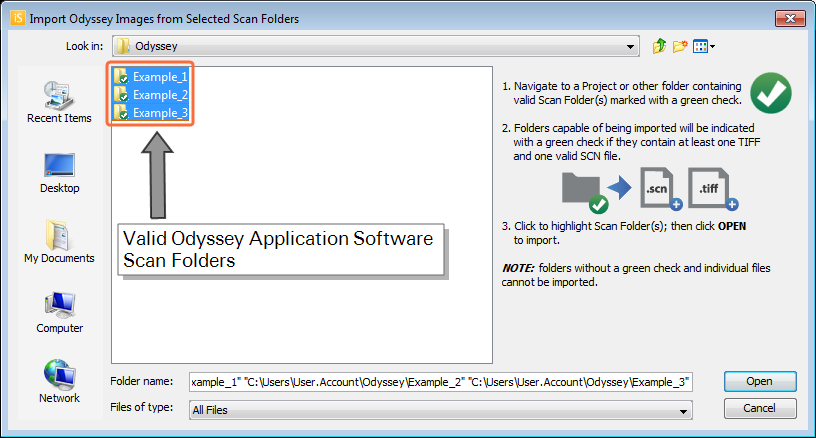
Use the following to import one or more Acquisition Folders from Pearl Cam Software.
- Click Pearl Software Images in the Import Other LI-COR Images dialog.
- Browse to a valid Acquisition Folder and click to select it. Multiple Acquisition Folders can be selected and imported.
- Click Open.
- The Acquisition Folders will be imported and the images will be added to the Images table.
The Import Pearl Images from Selected Acquisition Folders dialog is displayed.